8 Ways to Add GIFs and Stickers to Instagram Carousels
Social Media
Jan 22, 2025
Learn effective ways to enhance your Instagram carousels with GIFs and stickers for increased engagement and visual appeal.

Adding GIFs and stickers to Instagram carousels can make your posts more engaging and visually appealing. Here’s a quick breakdown of how to do it:
Use Instagram’s Built-in GIF Library: Add GIFs directly by tapping the sticker icon and selecting "GIF."
Create Custom GIFs: Use tools like GIPHY, Canva, or Photoshop to design branded animations.
Convert GIFs to Videos: Instagram doesn’t support GIF files, so convert them to MP4 format before uploading.
Add Stickers: Use polls, questions, or location stickers to boost interaction.
Design Custom Stickers: Create branded stickers in tools like Canva and upload them to GIPHY for Instagram use.
Strategic Placement: Keep GIFs and stickers minimal (1-3 per slide) and ensure they align with your brand style.
Quick Comparison of Tools:
How To Make GIF Stickers For Instagram Using Photoshop and Canva
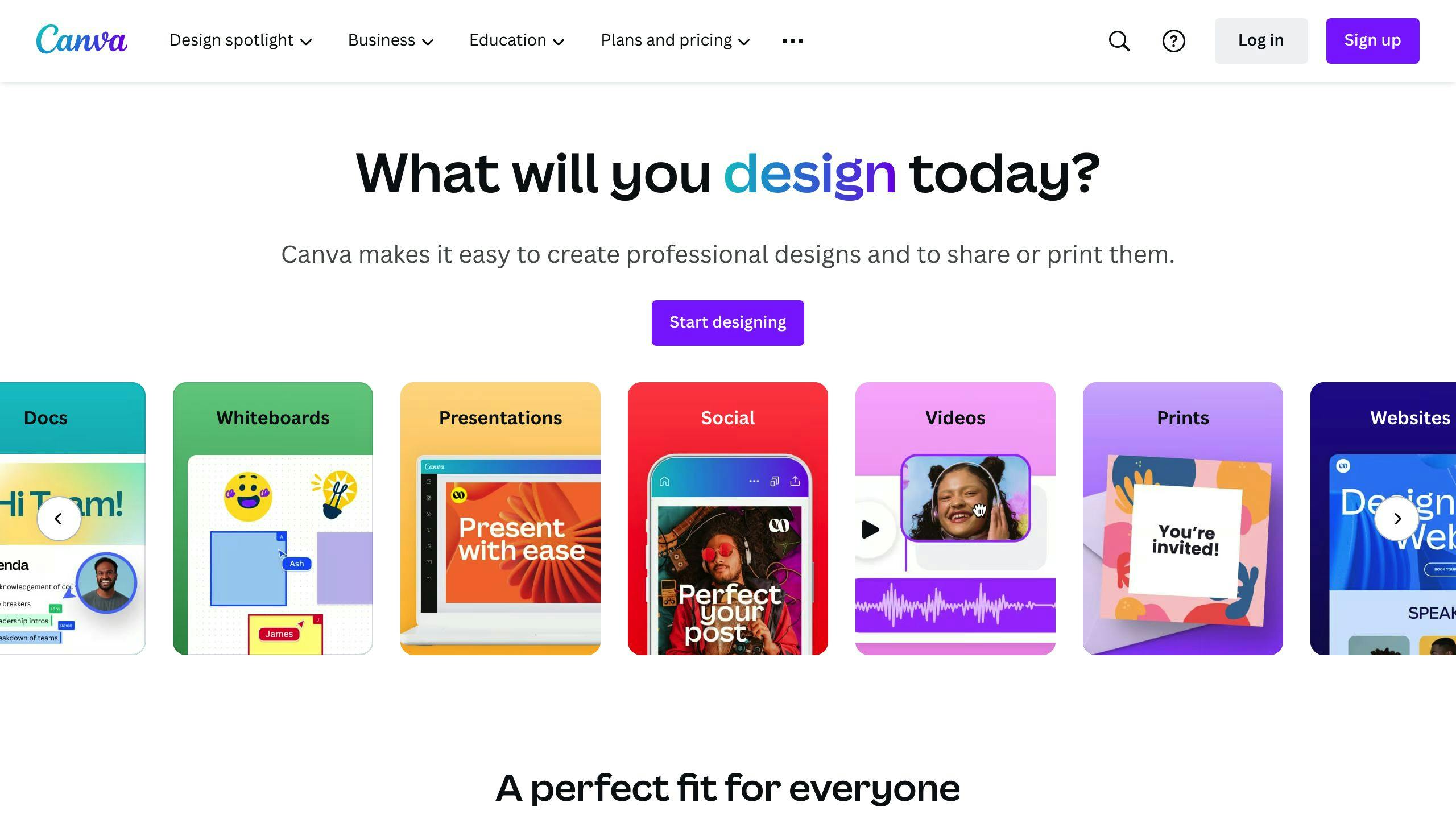
Adding GIFs to Instagram Carousels
Adding GIFs to your Instagram carousel posts can turn plain images into engaging, animated stories. Here's how you can do it using simple tools and techniques.
Using Instagram's Built-in GIF Library
Start creating a carousel post and choose your images.
Tap the sticker icon on each slide, select "GIF", and either search by keyword or browse trending options.
Tap a GIF to add it, then resize and position it on your image. If you're working on branded content, use the search tool to find GIFs that match your theme from Instagram's GIPHY library.
Creating Custom GIFs for Carousel Posts
Custom GIFs let you maintain your brand's look and feel while standing out from generic options. Here's a quick comparison of tools to help you create them:
Keep your GIFs under 5 seconds and under 15MB to ensure smooth uploads on Instagram.
Uploading GIFs as Videos
Instagram doesn't support GIF files directly, so you'll need to convert them to videos. Here's how:
Use a converter tool like ezgif.com to turn your GIF into an MP4 file.
Make sure the video is between 3-60 seconds long and formatted to Instagram's aspect ratio (1:1 or 4:5).
Upload the MP4 to your carousel and use Instagram's editor to trim it if needed.
Tips for Better GIF Performance
Use GIFs with transparent backgrounds to keep your design clean and polished.
Add alt text to make your content accessible for all users.
Compress files to avoid slow loading times.
Stick to a consistent aspect ratio (1:1 or 4:5) across all slides to prevent cropping issues.
With these tips, your carousels will look more dynamic and professional. Next, we’ll dive into how stickers can take your designs even further.
Using Stickers in Carousels
Instagram stickers can turn ordinary carousel posts into fun, interactive experiences. Much like GIFs, they add visual flair while encouraging your audience to engage with your content.
Using Instagram's Built-In Stickers
Instagram offers a variety of stickers that can boost engagement. These include polls for feedback, questions to spark conversations, and decorative elements to enhance the overall look of your carousel.
Here’s a breakdown of how different stickers can work for you:
Designing Custom Stickers
Want to create branded stickers that match your style? Here’s how:
Use Canva or similar tools to design at 500x500px.
Export as a PNG file with a transparent background.
For animated stickers, save them as GIFs.
Upload to GIPHY through a verified brand account to make them accessible on Instagram.
Placing Stickers Strategically
Placement matters. Stickers should follow the rule of thirds, maintain a consistent style across slides, and leave enough blank space to avoid clutter. Stick to 1-3 stickers per slide for the best results. According to Hootsuite, posts with this approach see an 83% engagement boost compared to those overloaded with stickers.
Pro Tip: For tutorial carousels, use numbered stickers placed consistently on each slide. This helps guide viewers step-by-step while keeping the flow clear and engaging.
With these sticker tips in mind, you’re ready to take your carousels to the next level. Next, let’s look at tools that simplify adding GIFs and stickers to your posts.
Tools for Adding GIFs and Stickers
Want to make carousels that grab attention and increase engagement? These tools help you add GIFs and stickers with ease, while keeping your designs polished and professional.
Using the Pano App

Pano is tailored for creating Instagram carousels, offering a user-friendly interface built for multi-slide designs. Here’s what makes it stand out:
A built-in library of GIFs and stickers with easy drag-and-drop functionality
Real-time previews to see exactly how your carousel will look on Instagram
Pre-designed templates optimized for carousel posts
Tools for designing multiple slides with consistent branding
With Pano, you can design and preview all your slides in one place, making it simple to create smooth transitions and a cohesive look.
Pano Plans Comparison
Other Tools
Canva ($12.99/month for Pro): Offers powerful design tools, including custom sticker creation and GIF exports.
GIPHY (Free): Great for creating GIFs and integrating directly with Instagram for animated content.
For the best results, try combining these tools: use GIPHY to make GIFs, Canva to design stickers, and Pano to assemble your carousels. This way, you can take advantage of each platform’s strengths.
Next, let’s dive into some practical tips to make sure your GIFs and stickers enhance your design without overwhelming it.
Tips for Using GIFs and Stickers
Keeping Your Design Aligned
To create visually appealing carousels, it's important to focus on consistent design. Stick to a unified color palette, uniform sizing, and cohesive positioning that match your brand's style. When picking GIFs and stickers, go for ones that share a similar look - whether they're illustrated, animated, or photographic.
"Think of GIFs and stickers as seasoning – they should enhance the flavor of your content, not overpower it. Use them sparingly and intentionally to maintain a professional look", says social media expert Jenn Herman.
Placing Elements Strategically
Where you place your GIFs and stickers can make a big difference in engagement. Small animations placed in the top-right corner can guide attention, while key content should stay centered. Call-to-action stickers work well in the bottom-left. Also, leave enough space around the edges for swipe navigation - especially for mobile users. Instagram's own data shows a 60% increase in the use of interactive elements year over year, emphasizing how crucial placement is.
Using Them in Moderation
Less is more when it comes to GIFs and stickers. To keep your design polished:
Use no more than 1-2 animated elements per slide.
Leave plenty of white space for a clean appearance.
Alternate between static and animated slides.
Opt for subtle movements instead of flashy effects.
The Web Accessibility Initiative advises, "Animated content should be used judiciously and with consideration for those who might be sensitive to movement or flashing effects". To find what works best for your audience, try A/B testing and monitor engagement metrics with Instagram Insights. This way, you can fine-tune your approach and see what resonates with your followers.
Conclusion
Adding GIFs and stickers to Instagram carousels can make your content stand out and grab attention. Instagram's built-in GIF library, custom designs, and smart placement techniques give creators plenty of options to boost their visual storytelling.
According to Social Media Examiner, posts with GIFs see 55% more engagement. Tools like Pano make it easier to add GIFs and stickers seamlessly, helping you create polished and professional content. For example, brands like Anthropologie stick to consistent sticker styles to strengthen their visual identity.
Experts predict that by 2026, over 70% of brands will use interactive elements like AR stickers, user-generated animations, and AI-powered design tools. By using these strategies, you can turn your Instagram carousels into engaging, interactive experiences that keep your audience hooked.